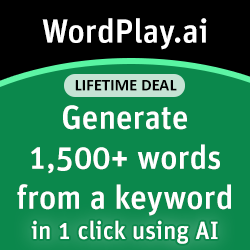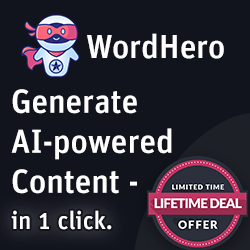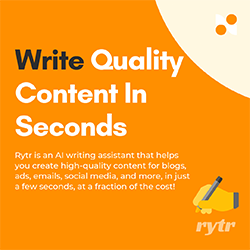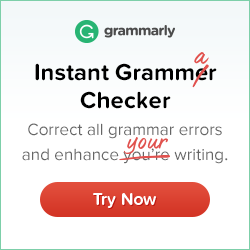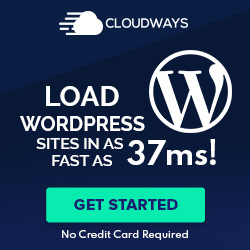ClickBank - On Being the World's Largest Marketplace of Digital Goods

Clickbank has clearly become the biggest marketplace in the world for digital products. It already has countless of affiliates that earn big commissions on sales each day. However, that does not mean there’s no room for improvement anymore. Even though Clickbank has provided convenience to many of its associates, there’s still a lot to offer to make it really easy for these affiliates. A great idea would be to notify a member when they get those commissions through email. This will come very handy compared to logging in again and again into their dashboard to check.
Unfortunately, this feature is no longer available. This was a bit disappointing as many members really liked it. The good news is, there’s a way that you can be notified through emails with those commissions. This method will require you to use a script. It’s actually simple and as long as you have a website, you can get through and can soon start receiving your commission notice straight to your inbox.
This article will serve as your guide in setting up the script. Before anything else, here are a few points that you should attend to.
Things you need:
- A Clickbank account
- An email address where your commission notices will be sent to.
- A web hosting account
- The Sales Notifications Script will be downloaded into your hosting account. It should support PHP 5.2 or above with mcrypt and mbstring libraries.
How it works:
- The script will function based on Clickbank’s Instant Notification Service (INS).
- The INS will directly send information to the script that you will set on your website every time you have a sale.
- When the script receives the notice from the INS, it will directly turn it into an email and will be forwarded to the email you have provided.
Additional info to keep in mind:
- The Clickbank Sales Notification Script can send you notifications to your email each time you make a sale as an associate. The image below is an example of the type of email you will receive:

- There are a lot of scripts you can choose on the internet. However, this one provides you with complete information in a simple manner to avoid any confusion.
Steps in Installing the Clickbank Sales Notification Script:
Step 1. Put your Clickbank Secret Key, Sender and Receiver Emailer in the “ClickBank Sales Notification Generator”. Next, click the “Generate” button. After clicking, you will see a “Download Script” button. Press that button so you can save the script in your local drive.
Step 2. Copy the downloaded script into your hosting account.
Remember, the downloaded script will only contain a single file with the file name “notify.php”. You must create a folder with a name that is not too obvious in the root of the domain. For example, “notify_2584”. After that, copy the “notify.php” to this folder.
Step 3. Make a ClickBank Secret Key
The Sales Notification Script will depend on the ClickBank Instant Notification Service. It will send a POST request to the script every time another activity linked to your ClickBank account happens. To validate that the request came from the INS, the script will check its signature, which will be based on the Secret Key you created.
If you don’t have a secret key yet for your ClickBank, here’s a guide on how you can get access to the INS and make your own secret key.
First, you need to login into your ClickBank account and go to the “ Account Settings”. Under that, you can find the “My Site” section.
Log into your ClickBank account and access the "Account Settings" -> "My Site" section:

You will see the empty "Advanced Tools" block at the bottom. Click on the "Edit" link:

Click on the link "request access" link in the Advanced Tools Editor:

Answer each question with a "Yes", make sure to agree with the Terms of Use and hit the "Save Changes & Request API Access" button:

Your account has now been enabled for instant notifications:

Again, click on the "Edit" link of the "Advanced Tools" block:

Enter here your secret key, which can have a maximum of sixteen letters or digits that are all in CAPS. It should be identical to what you have entered here at CB Sales Notification Generator in the “Enter Your ClickBank Secret Key” field. Below that, enter the URL to the copy of your “notify.php” file. Select the “6.0” INS version. After all of that, click the “TEST IPN” to authenticate the URL and then click on the “Save Changes” button.
Keep in mind that you need to be sure that the version is 6.0. The ClickBank Sales Notification Script has not yet been tried on other versions of INS.

You will now see that your “Advanced Tools” block is already filled with the URL of the ClickBank Sales Notification Script as well as your secret key.

Step 4. Don’t forget to check that your commission notifications are not sent to your spam folder. When you make a lot of sales, the ClickBank Sales Notification script will send you a variety of messages and when this happens, your email service might consider this as spam.
To ensure that you receive all email alerts, you must whitelist your “Email That Sends the Notification” or your domain name. This can be done by using special filters in the settings of your mail. You can see different tutorials on how you can do this, particularly to email services that are widely used. Great examples are Yahoo! Mail, Hotmail, and Gmail.
The format of the subjects of your email notifications:
If you wish to apply some filters to categorize your email notices, here is a format of their subjects:
- All email notifications' subjects start with '>>>'.
- The transaction type: SALE, SALE-RB, BILL, RFND, RFND-RB, CANCEL-REBILL, TEST or TEST_SALE.
- The vendor's ClickBank ID.
- The earned or lost amount of money.
- The Order # and why you are part of this transaction.
For example:
>>> SALE-RB vendorid +$23.98 #ABCDEFGH AFFILIATE
How to troubleshoot:
- Make sure your email address, Instant Notification URL, and Secret Key are all entered correctly.
- Don’t forget to check both your inbox and spam folders for your email notifications because there are instances wherein email services consider these alerts as spam.
- Even though this script will possibly work with any type of webhost, it is still recommended that you validate your web host that the script will really work since some webhosts will need a different email process.